Venue: MTGM
Report/Result:
Shinny Floor Text Effects:
 Cliff Text Effects:
Cliff Text Effects: Radioactive Text Effects:
Radioactive Text Effects:
 Procedure:
Procedure:
Assignment 3
1) What is authoring
"AUTHORING" here refers to "programming by non-programmers." This site is a resource
collection of pointers to Internet sites for those that develop or "author" multimedia.
In multimedia, authoring method is by using authoring tools. Authoring tools also known as
authorware, a program that helps you write hypertext or multimedia applications. Authoring
tools usually enable you to create a final application merely by linking together objects, such as a paragraph of text, an illustration, or a song. By defining the objects' relationships to each other, and by sequencing them in an appropriate order, authors (those who use authoring tools) can produce attractive and useful graphics applications. Most authoring systems also support a scripting language for more sophisticated applications. The distinction between authoring tools and programming tools is not clear-cut. Typically, though, authoring tools require less technical knowledge to master and are used exclusively for applications that present a mixture of textual, graphical, and audio data.
Resources:
http://www.mcli.dist.maricopa.edu/authoring/
http://www.webopedia.com/TERM/A/authoring_tool.html
2) Type Of Authoring Tool
Time-line Based Tools: These tools use a reel of film on which multimedia content is organized along different tracks Adobe’s Director and Flash are two popularly used time-line based tools.Running concurrent media is easier in time-line based tools.
Flow Control or Icon based Tools: These tools let you drag and drop icons into a page and then help you link multimedia activity by double clicking the icons through dialog boxes. These tools are expensive and are used for interactive public kiosks etc. Examples of these tools are Macromedia's Authorware or AimTech's IconAuthor
Resources:
http://techgroup.groups.vox.com/library/post/6a011018167f76860f0123f171b6ff860f.html
3) Hardware/Software for Authoring Tools
Hardware:
1.Scanners
Scanners are used to convert conventional images, texts, drawings and photos into digital form that can be understood by the computer.
2.Video Camera
Analog video camera and digital video camera (DV). An analog video camera records video in analog signals on a magnetic video tape. A digital video camera records video in digital signals, which can be stored in various forms of media, such as digital video tape or memory cards.
3.Camera
An ordinary camera , images are captured on a roll of film. In a digital camera , images are captured and stored in a media card.
4.Audio Devices
Are needed to record analog sound. The sounds are then changed into digital sound.
5.Video capture devices
Video capture devices help to convert analog video to digital video. The fire wire helps to transfer the video from video camera to the computer. They also transfer digital video to the computer so that the data can be edited or stored.
Resources:
http://www.slideshare.net/shimamohd/hardware-editing-software-authoring-tools
Software:
1. Adobe Photoshop
Adobe Photoshop, or simply Photoshop, is a graphics editing program developed and published by Adobe Systems. It is the current market leader for commercial bitmap and image manipulation software, and is the flagship product of Adobe Systems. It has been described as "an industry standard for graphics professionals" and was one of the early "killer applications" on the Macintosh, later also for MS Windows.
Adobe's 2005 "Creative Suite" rebranding led to Adobe Photoshop 8's renaming to Adobe Photoshop CS. Thus, Adobe Photoshop CS4 is the 11th major release of Adobe Photoshop. The CS rebranding also resulted in Adobe offering numerous software packages containing multiple Adobe programs for a reduced price. Adobe Photoshop is included in most of Adobe's Creative Suite offerings.
Photoshop's popularity, combined with its high retail price, makes Photoshop's piracy rate relatively high. Adobe countered by including SafeCast DRM starting with Adobe Photoshop CS.
Resources:
http://en.wikipedia.org/wiki/Adobe_Photoshop
2. Sony Sound Forge
Sony Sound Forge (formerly known as Sonic Foundry Sound Forge) is a digital audio editing suite by Sony Creative Software which is aimed at the professional and semi-professional markets.
A limited version sold as Sound Forge Audio Studio provides an inexpensive entry-level
digital audio editor; it was formerly known as Sonic Foundry's Sound Forge LE.
By 2003, Sonic Foundry, the parent company of Sound Forge faced losses and tough competition from much larger companies and as a result, agreed to sell its desktop audio and music production product family to Sony Pictures Digital for $18 million. The software initially had Windows 3.x support, but after version 3.0 all 16-bit support was dropped. Additionally, Windows 95 support was dropped after Sound Forge 5.0.
Resources:
http://en.wikipedia.org/wiki/Sound_Forge
3. Autodesk Maya
Autodesk Maya, or simply Maya (Sanskrit word for "illusion"), is a high-end 3D computer graphics and 3D modeling and 3D animation software package originally developed by Alias Systems Corporation, but now owned by Autodesk as part of the Media and Entertainment division. Autodesk acquired the software in October 2005 upon purchasing Alias. Maya is used in the film and TV industry, as well as for computer and video games, architectural visualisation and design.
In 2003, Maya (then owned by AliasWavefront) won an Academy Award "for scientific and technical achievement", citing use "on nearly every feature using 3-D computer-generated images."
Resources:
http://en.wikipedia.org/wiki/Autodesk_Maya

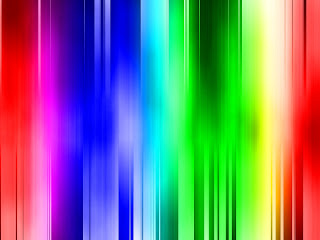

Image Resources:
http://www.tbs.co.jp/anime/k-on/
Finishing The Poster:
